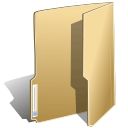
Online Phone Number Blog (5)
Download Free Greetings to upload in the phone system, click on above link to download and then upload to the phone system welcome menu or voicemail object.
Voice Menu
The Voice Menu object is used for implementing an IVR (Interactive Voice Response) or automated attendant system. The Voice Menu plays a recorded or uploaded message, and prompts the caller to enter an extension number. The call is then passed to the connecting object with the matching extension number.

The information to be entered for this object is:

-
The name of the Voice Menu.
-
A voice message that may either be recorded directly, or may be uploaded from an existing file. Typically this message would include information pertaining to extension numbers that are to be pressed by the caller in order to connect with people or departments.

In order to record a message, follow the simple instructions shown.

Alternatively, a voice message in .mp3 or .wav format may be uploaded.
What is Voice Menu, How to Setup Welcome Greeting
Written by supportWelcome Voice Menu or Welcome Office Greeting Phone System
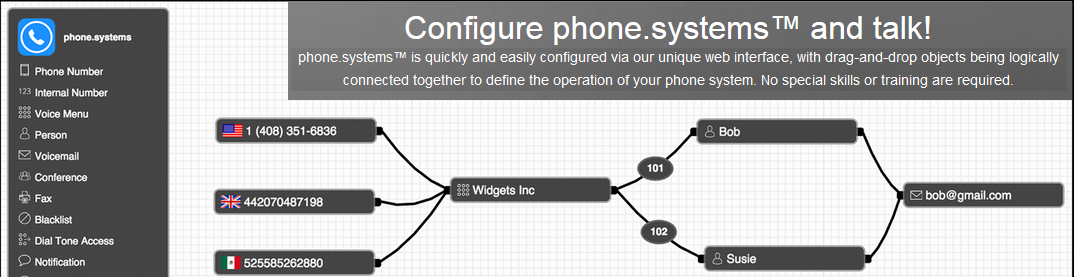
The Voice Menu object is used for implementing an IVR (Interactive Voice Response) or automated attendant system. The Voice Menu plays a recorded or uploaded message and allows the caller to enter an extension number, with the call then being passed to the connecting object with the matching extension number.

Login to Your Virtual Number Control Panel to configure, The information to be entered for this object is:
· The name of the Voice Menu.

A voice message that may either be recorded directly, or may be uploaded from an existing file. Typically this message would include information pertaining to extension numbers that are to be pressed by the caller in order to connect with people or departments.

In order to record a message, follow the simple instructions shown.

Alternatively, a voice message in .mp3 or .wav format may be uploaded.
Once the voice message has been recorded or uploaded, its length in seconds will be displayed on the right-hand side of the configured Voice Menu object. To play the message back, click the arrowhead icon seen on the message timeline.

It is important to note that cables connected from the right-hand socket of the Voice Menu object to other objects are automatically numbered, and these numbers correspond to the actual extension to be entered by the caller in order to reach the required destination. A simple usage example of the Voice Menu object is shown below, where a voice message is played to the caller, with the instructions “Press 1 for Mike and 2 for Pete”.

Cable extension numbers may be changed by simply clicking on the extension number on the connecting cable, and editing that number. In the illustration below, the extension numbers for Mike and Pete have been changed to 100 and 200 respectively. Valid extension numbers are from 1 to 9999.

To disconnect a previously connected cable, place your mouse over the extension number and click on the "x" that appears below that number.
Two additional important call-processing options are available for the Voice Menu object. By clicking on the ![]() icon, the next cable generated from the Voice Menuobject will represent the call flow for a call that has timed out (no key is pressed by the caller). For example, such an event may require that the timed-out call be sent to voicemail as shown below.
icon, the next cable generated from the Voice Menuobject will represent the call flow for a call that has timed out (no key is pressed by the caller). For example, such an event may require that the timed-out call be sent to voicemail as shown below.

The ![]() icon defines the call flow where the caller provides an invalid key input. By clicking on this icon, the next cable generated from the Voice Menu object will define this call flow as shown below, where the call is sent to a Playback object, and a pre-recorded message is played to the caller.
icon defines the call flow where the caller provides an invalid key input. By clicking on this icon, the next cable generated from the Voice Menu object will define this call flow as shown below, where the call is sent to a Playback object, and a pre-recorded message is played to the caller.

Click here for Detail Configuration Guide
What is a Voicemail to Email Service?
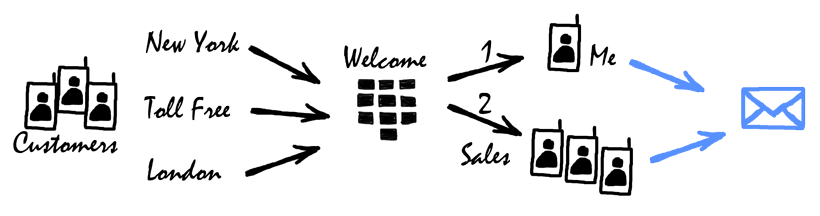
A Voicemail to email service Box or Voicemail to Email Service is similar to a home answering machine, but recorded messages are immediately forwarded as a voice file attachment to an email address that you specify, allowing you to retrieve voice messages wherever you are.
You can setup voicemail to email on your land line or mobile, buy an online phone number from our website, forward your landline or mobile to the new number on no answer under mobile settings or use the star codes in land line, all your voicemails are now picked in the newly order online number and will be forwarded to your email.
Your Virtual Number Control Panel allows you to record or upload custom messages that are played to the caller when you are not available to answer the call. This message can give instructions to the caller to leave a voice message or may provide other available options, such as listing alternative contact phone numbers or divert to another number.
Setup Office Hours Holiday, Schedule in Phone System
Written by supportTime Based Call Routing, Office Hours, Holiday Schedule

Whats the point of keeping the customer on phone, pressing 1 2 3 and and on hold music when he is calling Off Hours?
Time based routing feature allows you to specify where calls should be routed at specific periods of the day and/or specific days of the week.
Your staff may only be available at certain times of the day or are located in different time zones. For example, you may have a call center that operates during regular business hours and another that process calls after hours and on the weekends. Time router will automatically route calls based on your selected settings, greatly increasing the operational efficiency of your organization
What is an Online Phone Number?
Online Phone Number allows you to have a phone line without the wire, virtual telephone number calls are delivered via internet and there is no waiting for phone company cable guy for installation or shopping for phone set.
Online Phone System allows you to add numbers to your business in different cities and regions instantly.
Many businesses are finding that virtual phone numbers can allow them to create a local presence in other city without actually having to open an office there. For instance you may wish to get a 1416 Toronto phone number to give the appearance that you have a presence there.
Creating Staff Extensions is Easy as 123.
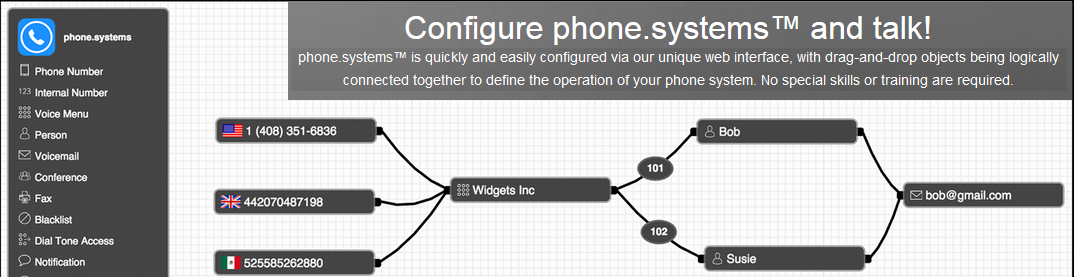
1, Login to MyAccount--Start-Configure, You will see the same dashboard, click and drop.
2, Click on Person icon to create an extension and move it to dashboard.
2b, Create Staff
2b, Click and connect the cable.
3, Click the setting icons in Phone Number to select your newly ordered number.
4, Click on Voicemail Setting icon to setup the voicemail to email.
5, Download opensource softwfone like linphone for pc or android or iphone and put the user name password and sip domain under setting icon in person.
Click here to see the Detail Setup Guide
